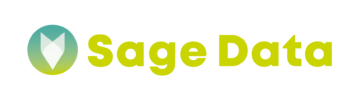SageData Microsoft Advertising integration replicates data using the Bing Ads API.
What is Microsoft Advertising?
By using Microsoft Advertising, you can make sure that your search ads will appear on the search results page on websites throughout the world. Some of those sites can include Bing, AOL, and Yahoo.
Setup
Requirements
In order to set up Microsoft Advertising in SageData, you will need:
- Pause all ad-blocking software currently in use. In the authentication step Microsoft Advertising will use a pop-ups, you may encounter issues if ad blockers aren’t disabled during the setup.
- Have Viewer permissions to the profiles you want to connect. This way, SageData will be able to read data from your profiles, where you want to replicate information from. These read-only permissions will ensure SageData can read data from the profiles you select for replication.
Step 1: Add Bing Ads as a SageData data source
- Sign into your SageData account.
- On the SageData Dashboard page, click the Add Integration button or go to Integrations Tab on the left side bar.
- Search for Bing Ags and click the icon.
- Grant access to your Microsoft Account by using the pop-up. Make sure you have all setup requirements
- After you have successfully connected to your Microsoft Advertising account, select a data destination.
If you haven’t yet added a data destination to your SageData account, please refer to our Data Warehouse Documentation. - Enter a name for the integration. This is the name that will display on the SageData Dashboard for the integration; it’ll also be used to create the schema in your destination.
Step 2: Create a replication schedule
SageData is offering few methods for creating your replication schedule:
- Sync historical data
- Replication Frequency
- Replication frequency and anchor time
- Scheduling using cron expressions
Historical data
For historical data, you can either use the integrations default or define exact time period (start and end date) for your replication.
Default
Specific
Replication frequency
This method allows you to define how often should SageData run the replication job for integration, based on intervals of 30 minutes, one hour, six hours, 12 hours, and 24 hours.
Here, the start times will depend on the start time and duration of the previous job.
Replication frequency and anchor time
This method is a combination between replication frequency and anchor time. The Anchor appoints the start times of replication jobs (to a time selected from the drop-down), and in combination with the Replication Frequency, creates the replication schedule. For example: Run a replication job every 1 hour, starting at 6:30 UTC
Scheduling using cron expressions
This method will allow you to define very specific start times for data extraction. A cron expression is a combination of 6 values that tell SageData when to run the replication. You can select the exact times, days of the week, or even days of the month. For example, cron(0 12 * * ? *) runs the rule every day at 12:00pm UTC+0.
You can use the following values for each field:
| Field | Values | Wildcards |
|---|---|---|
| Minutes | 0-59 | , - * / |
| Hours | 0-23 | , - * / |
| Day-of-month | 1-31 | , - * ? / L W |
| Month | 1-12 or JAN-DEC | , - * / |
| Day-of-week | 1-7 or SUN-SAT | , - * ? L # |
| Year | 1970-2199 | , - * / |
- The , (comma) wildcard includes additional values. In the Month field, JAN,FEB,MAR includes January, February, and March.
- The – (dash) wildcard specifies ranges. In the Day field, 1-15 includes days 1 through 15 of the specified month.
- The * (asterisk) wildcard includes all values in the field. In the Hours field, * includes every hour. You can’t use * in both the Day-of-month and Day-of-week fields. If you use it in one, you must use ? in the other.
- The / (slash) wildcard specifies increments. In the Minutes field, you could enter 1/10 to specify every tenth minute, starting from the first minute of the hour (for example, the 11th, 21st, and 31st minute, and so on).
- The ? (question mark) wildcard specifies any. In the Day-of-month field you could enter 7 and if any day of the week was acceptable, you could enter ? in the Day-of-week field.
- The L wildcard in the Day-of-month or Day-of-week fields specifies the last day of the month or week.
- The
Wwildcard in the Day-of-month field specifies a weekday. In the Day-of-month field,3Wspecifies the weekday closest to the third day of the month. - The # wildcard in the Day-of-week field specifies a certain instance of the specified day of the week within a month. For example, 3#2 would be the second Tuesday of the month: the 3 refers to Tuesday because it is the third day of each week, and the 2 refers to the second day of that type within the month.
Microsoft Advertising replication
Report retention periods and historical data
Usually Microsoft Advertising only retains historical data for certain periods of time. This can vary based on the type of report, but for the majority of reports this period is 36 months from the current date.
This retention period might influence the historical data, which SageData can replicate from your Microsoft Advertising account. If you select a Start date for the initial replication further back in the past than the retention period allows, it is expected that SageData will move the date range to the allowed one, so that the extraction will be successful.
Table types and replication
The two types of tables in SageData’s Microsoft Advertising integration are Core Object and Report.
- Core Object tables contain fundamental data useful for analysis. These are the following tables:
accountad_groupsadscampaigns
- Report tables are the various Microsoft Advertising reports. The replication process of those tables differs than the others.
- Extraction: data is extract using a conversion window- A Conversion Window is defined as the period of time after a customer clicks an ad that a conversion (example: order) is recorded to Microsoft Advertising