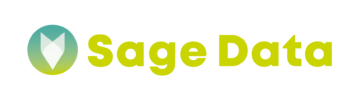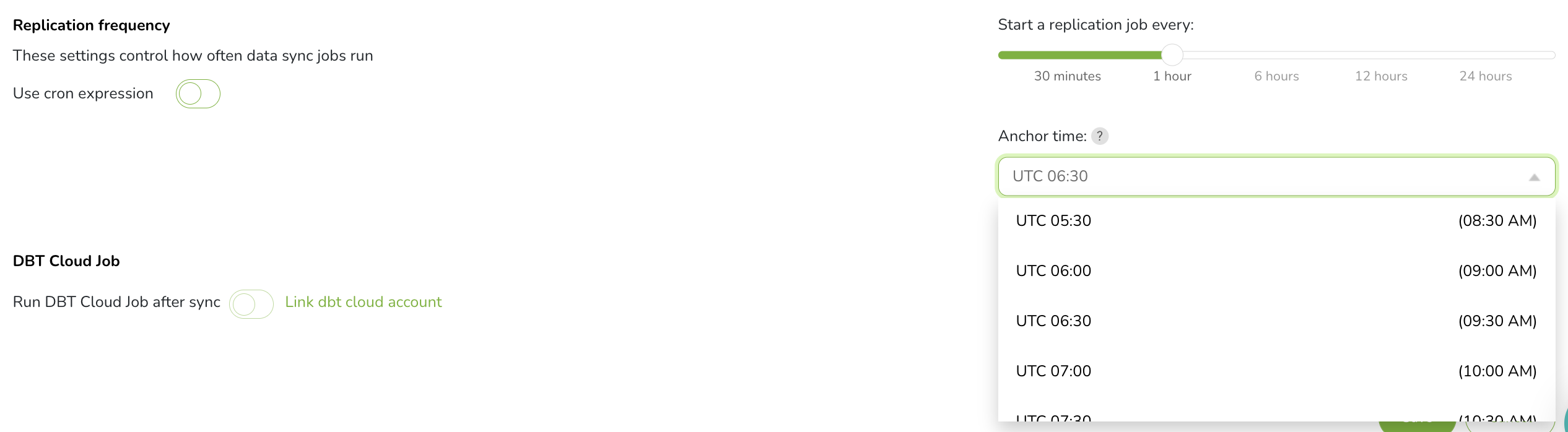SageDatas’s Adyen integration replicates data using the Adyen’s API.
Adyen Summary
Adyen is a Dutch Payments Company that Provides Card Processing and Point-of-Sales (POS) Systems to Merchant. It is an omnichannel payment processing company that provides merchants with multiple ways to accept payments on a single platform. Its payment services include a payment gateway for online payments, point-of-sale for in-person transactions and integration abilities for in-app or mobile payments. The company also provides businesses with the merchant accounts necessary to receive payments.
With SageData’s integration you will replicate important payment data, track cashflows, Online and in-person payments, payouts etc.
Connecting Adyen
Step 1: Generate API Credentials
First, you’ll generate an Adyen API Credentials for SageData. This will allow SageData to read data from your Adyen account using the Adyen API.
Please follow the guide from Adyen to generate your API Credentials.
Step 2: Add Adyen as a SageData data source
- Sign into your SageData account.
- On the SageData Dashboard page, click the Add Integration button or go to Integrations Tab on the left side bar.
- Search for Adyen and click the Adyen icon.
- In the configuration field, add the credentials you have created in Step 1 and click connect
- After you have successfully connected to your Adyen account, select a data destination.
If you haven’t yet added a data destination to your SageData account, please refer to our Data Warehouse Documentation. - Enter a name for the integration. This is the name that will display on the SageData Dashboard for the integration; it’ll also be used to create the schema in your destination.
Step 3: Create a replication schedule
SageData is offering few methods for creating your replication schedule:
- Sync historical data
- Replication Frequency
- Replication frequency and anchor time
- Scheduling using cron expressions
Historical data
For historical data, you can either use the integrations default or define exact time period (start and end date) for your replication.
Default
Specific
Replication frequency
This method allows you to define how often should SageData run the replication job for integration, based on intervals of 30 minutes, one hour, six hours, 12 hours, and 24 hours.
Here the start times will depend on the start time and duration of the previous job.
Replication frequency and anchor time
This method is a combination between replication frequency and anchor time. The Anchor appoints the start times of replication jobs (to a time selected from the drop-down), and in combination with the Replication Frequency, creates the replication schedule. For example: Run a replication job every 1 hour, starting at 6:30 UTC
Scheduling using cron expressions
This method will allow you to define very specific start times for data extraction. A cron expression is a combination of 6 values that tell SageData when to run the replication. You can select the exact times, days of the week, or even days of the month. For example, cron(0 12 * * ? *) runs the rule every day at 12:00pm UTC+0.
You can use the following values for each field:
| Field | Values | Wildcards |
|---|---|---|
| Minutes | 0-59 | , - * / |
| Hours | 0-23 | , - * / |
| Day-of-month | 1-31 | , - * ? / L W |
| Month | 1-12 or JAN-DEC | , - * / |
| Day-of-week | 1-7 or SUN-SAT | , - * ? L # |
| Year | 1970-2199 | , - * / |
- The , (comma) wildcard includes additional values. In the Month field, JAN,FEB,MAR includes January, February, and March.
- The – (dash) wildcard specifies ranges. In the Day field, 1-15 includes days 1 through 15 of the specified month.
- The * (asterisk) wildcard includes all values in the field. In the Hours field, * includes every hour. You can’t use * in both the Day-of-month and Day-of-week fields. If you use it in one, you must use ? in the other.
- The / (slash) wildcard specifies increments. In the Minutes field, you could enter 1/10 to specify every tenth minute, starting from the first minute of the hour (for example, the 11th, 21st, and 31st minute, and so on).
- The ? (question mark) wildcard specifies any. In the Day-of-month field you could enter 7 and if any day of the week was acceptable, you could enter ? in the Day-of-week field.
- The L wildcard in the Day-of-month or Day-of-week fields specifies the last day of the month or week.
- The
Wwildcard in the Day-of-month field specifies a weekday. In the Day-of-month field,3Wspecifies the weekday closest to the third day of the month. - The # wildcard in the Day-of-week field specifies a certain instance of the specified day of the week within a month. For example, 3#2 would be the second Tuesday of the month: the 3 refers to Tuesday because it is the third day of each week, and the 2 refers to the second day of that type within the month.