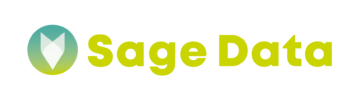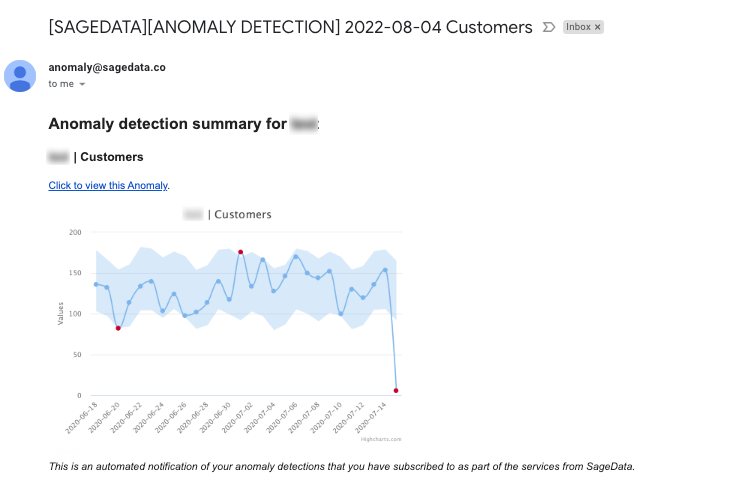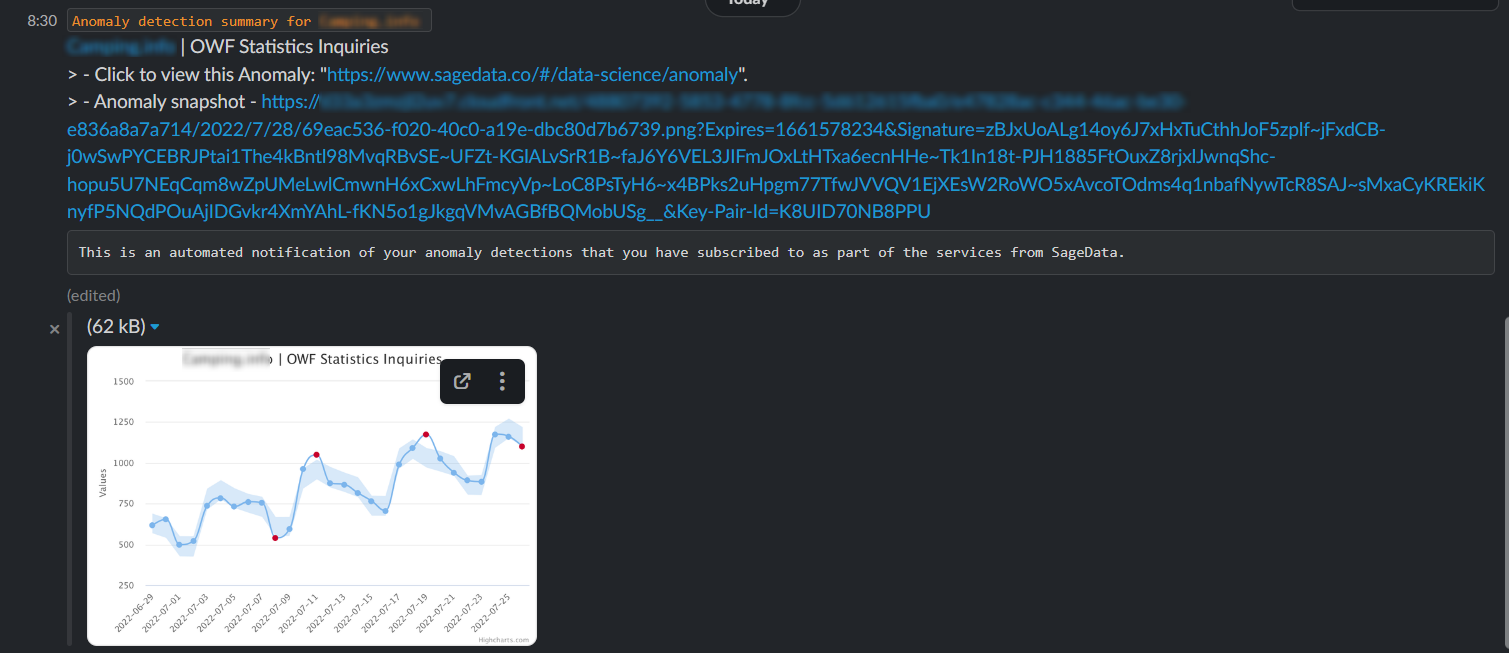When creating forecast and anomaly detection dashboards, you will be able to add your email address or Webhook URL to a Slack channel. There, you will receive a notification if SageData has detected some anomaly points in your data.
This will help you spot changes on time and react accordingly.
How to set anomaly notifications?
- Login to your SageData account.
- Go to Data Science Section
- If you don’t have any forecasts added yet, please read our article on how and why it is important to create forecasts.
- Once you have created a forecast, you can add an email address and Slack notification URL. There you will receive reports and notifications real-time, if some has been spotted by SageData algorithms.
Note: You can add more than one email address as notification recipient.
If you don’t know how to create or where to find your Slack data notification URL, please visit this page: https://api.slack.com/messaging/webhooks
Email notification
Email notification subject lines
Notifications from SageData will have a subject line similar to the following: [SAGEDATA][ANOMALY DETECTION][YYYY-MM-DD INTEGRATION NAME]
Email notification body
The body will consist of a link to the forecast chart and a screenshot of the anomaly detected.
Slack notification
You will receive a Slack notification in the Channel, which you defined with your Webhook URL. The message will consist of a link to the forecast chart, link to the snapshot image and the image itself.