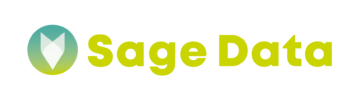With SageData’s integration with Amazon Marketplace, you can quickly get from data to insights. Adding integration is very simple and takes less than 10 minutes – follow the guide below to get all the details.
Setting up Amazon Marketplace integration with SageData
First, open the Integrations tab in your SageData personal cabinet.
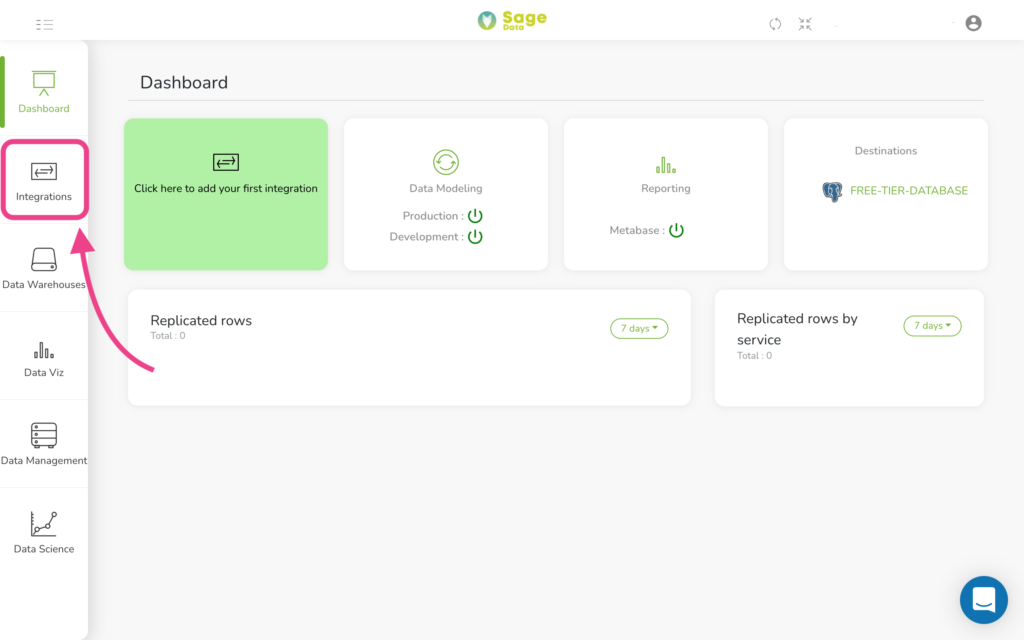
Tap on the + New Integration button in the top right corner.
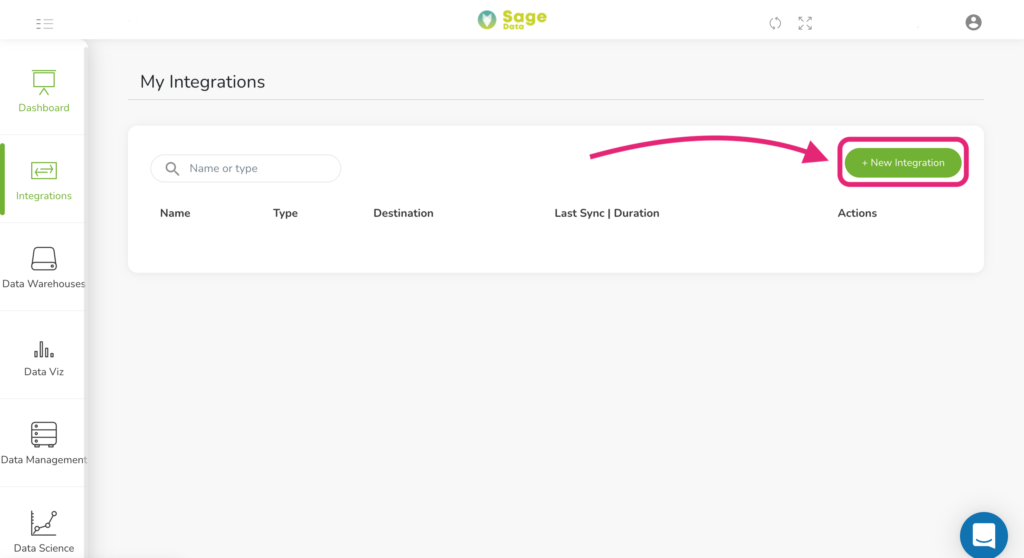
Find Amazon Marketplace in the list of integrations available manually or via Search and click the corresponding button.
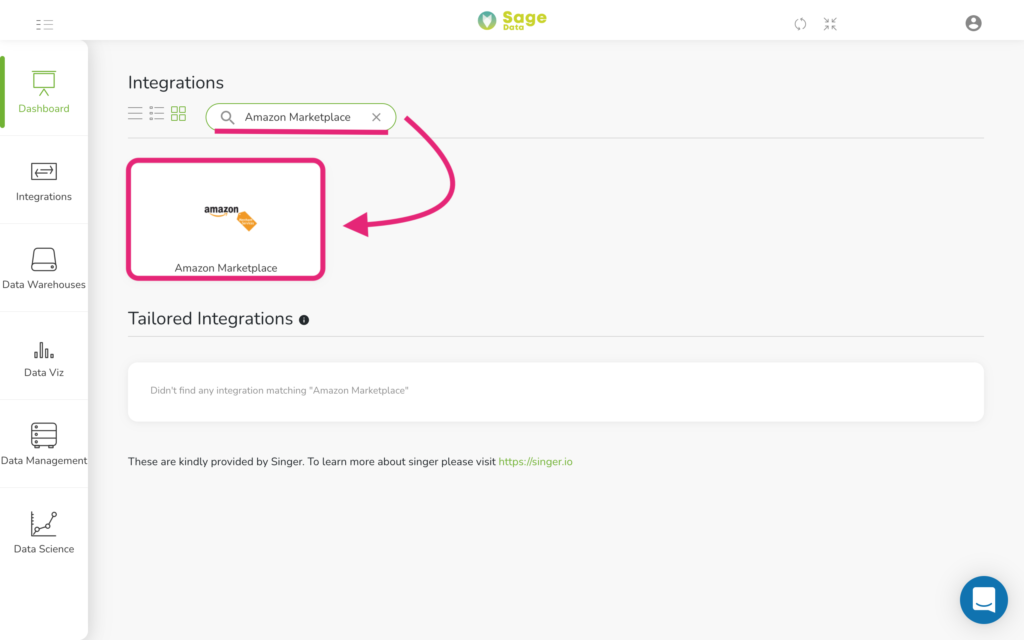
Choosing specifics
After pressing the corresponding button, you will see the Credentials section. First, here you will need to enter your seller credentials for the Amazon Marketplace account you want to connect.
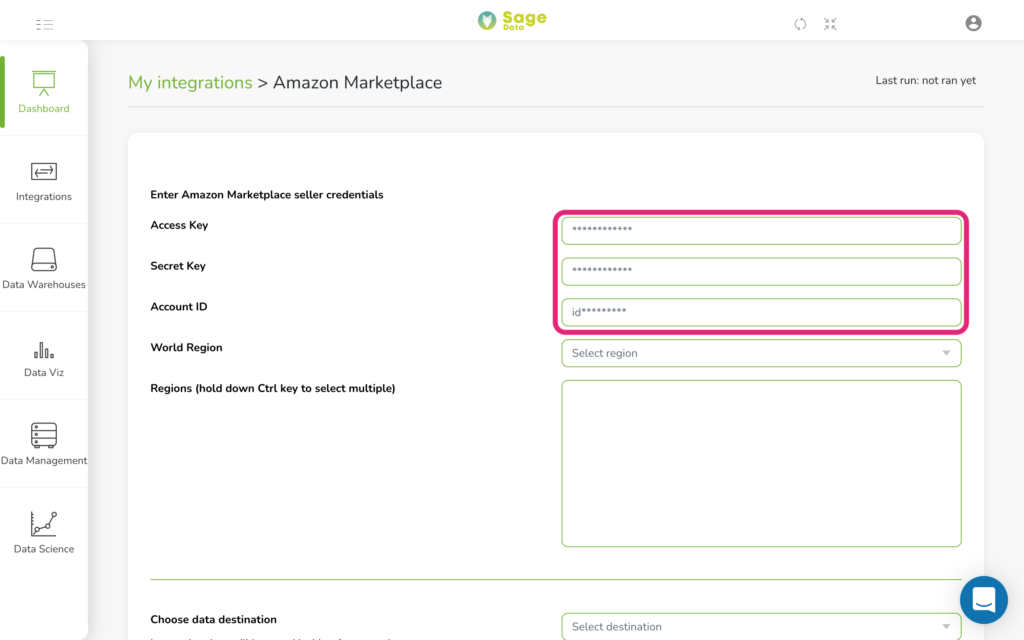
Once you have filled in the Access Key, the Secret Key, and the Account ID, please choose one of the supported World Regions.
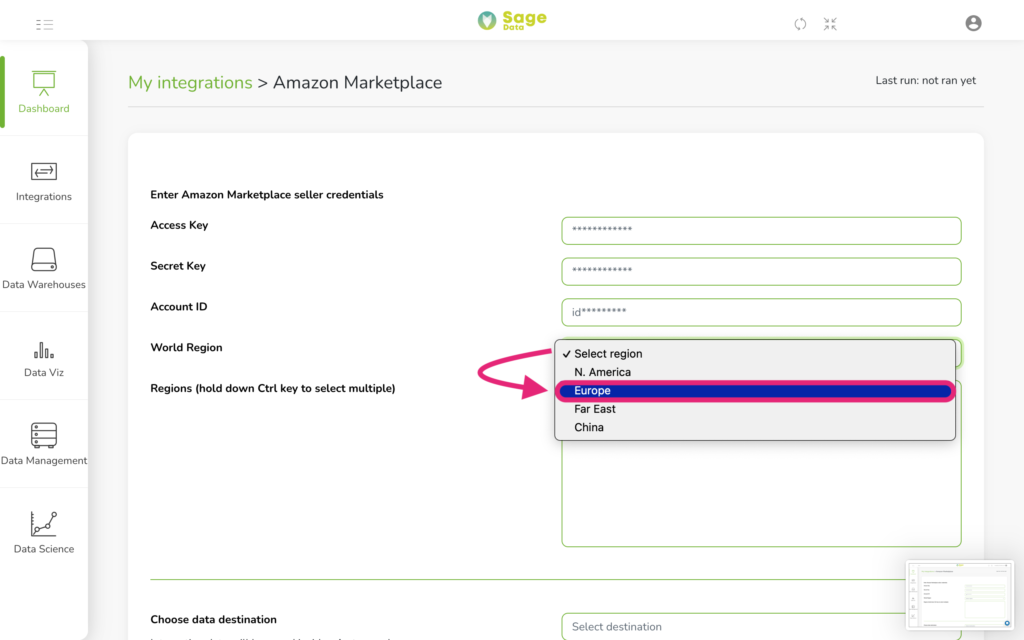
After this, please also choose the local Regions from the dropdown menu (to select multiple regions hold down the Ctrl key and click on them).
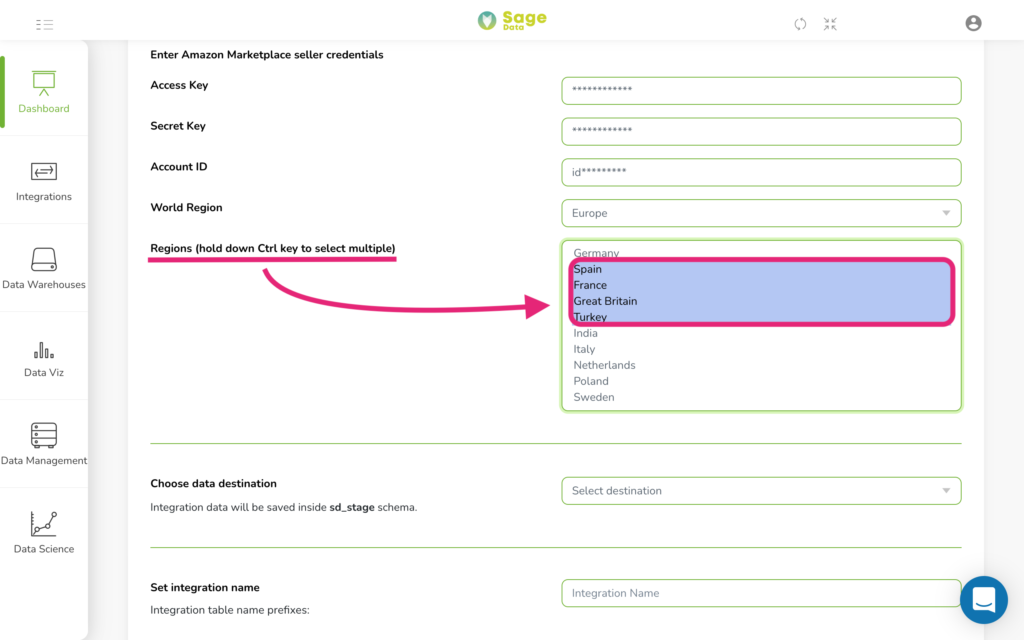
Now that you’re done with account info, please proceed to the option to Choose data destination. Tap on Select destination and from the opened dropdown menu choose the data warehouse where you want the data delivered.
After this, set the Integration name right below.

Advanced Options
There is also an Advanced options menu for you hidden under a green plus sign. Tap on it to set some additional conditions for the exported data.
For example, in the Sync Historical Data, you can set start and end days for your integration. The default option would be the last 5 days. You can also choose Replication frequency if there’s such a need or link DBT cloud account.
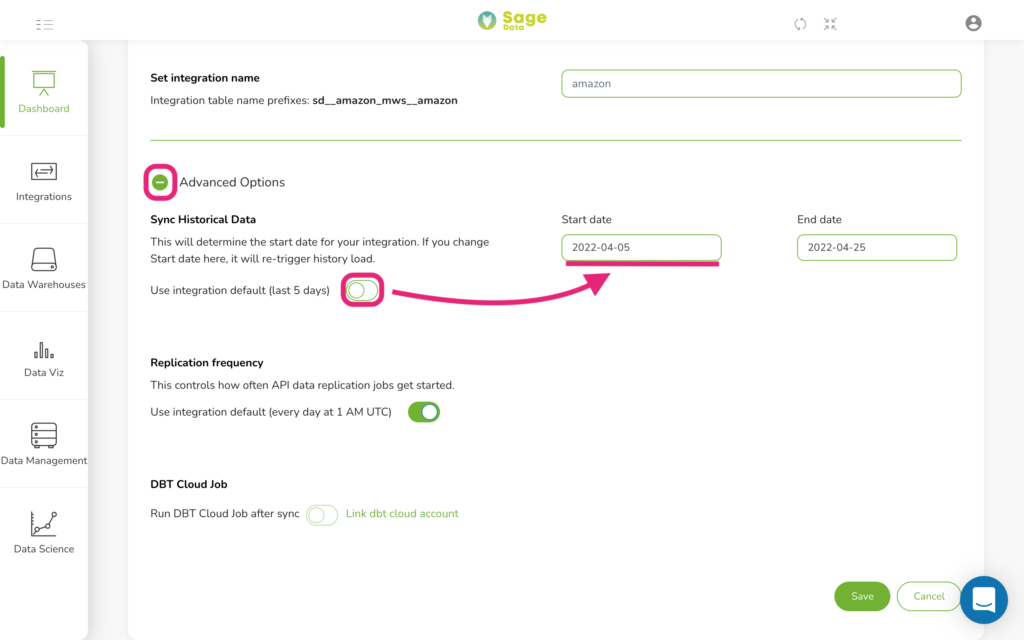
Just after you have all set up, click the Save button at the bottom of the screen and the integration will automatically start. The data will be delivered to a chosen data warehouse within a few minutes.
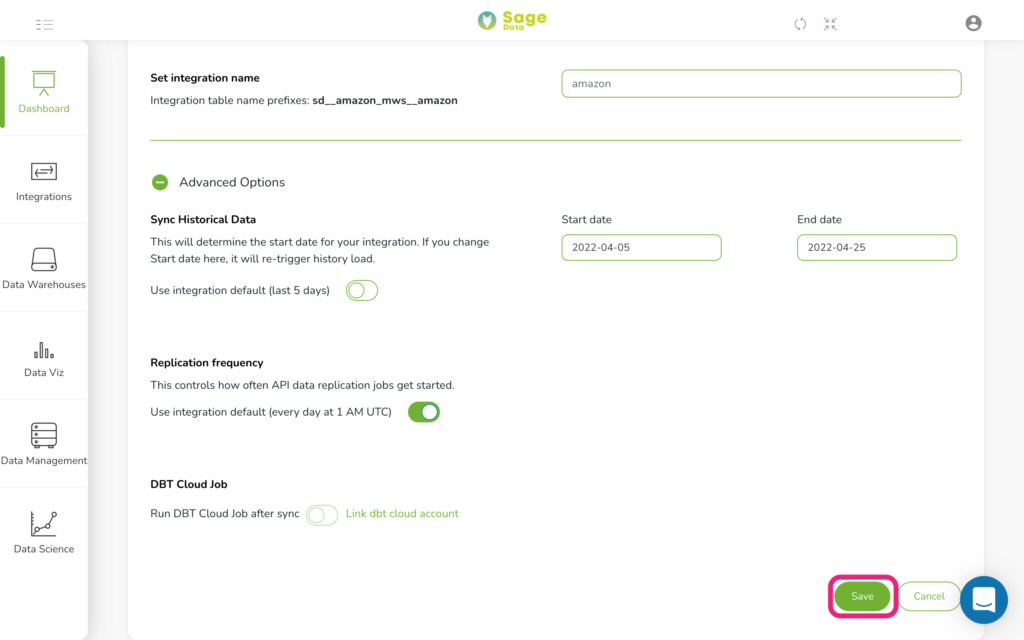
That’s it! Your data has been imported and your customized analytics are now available in your Sage Data account.