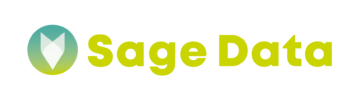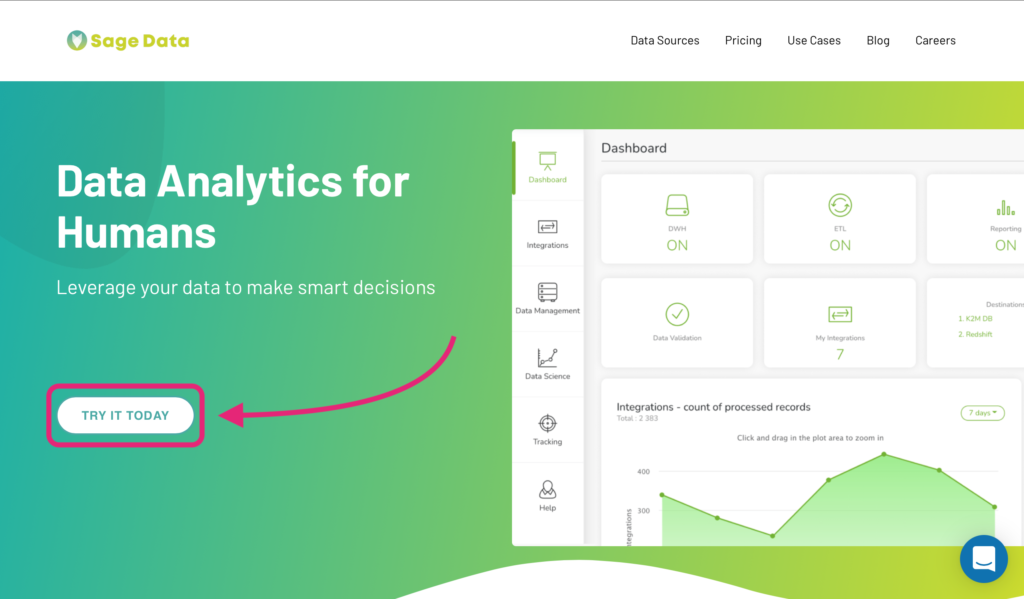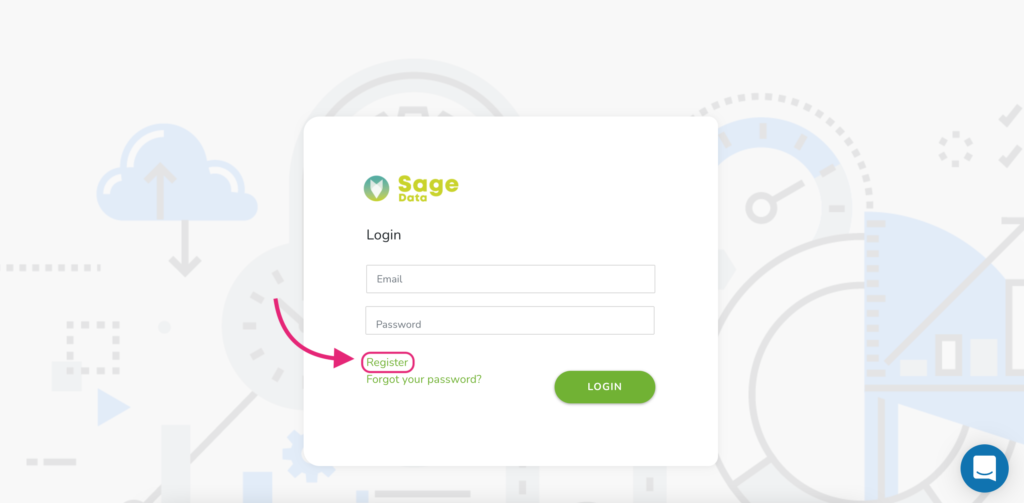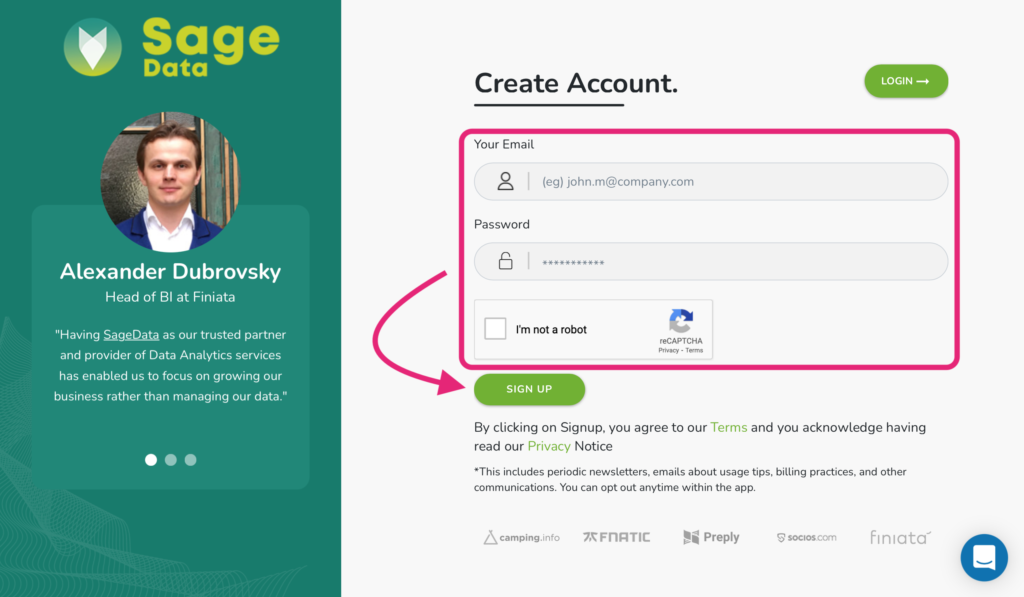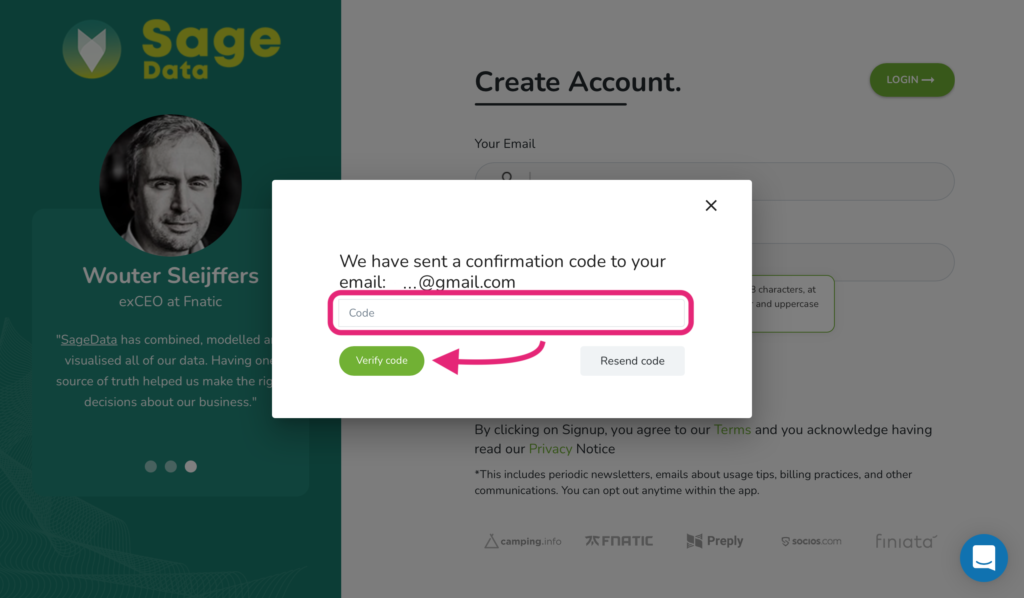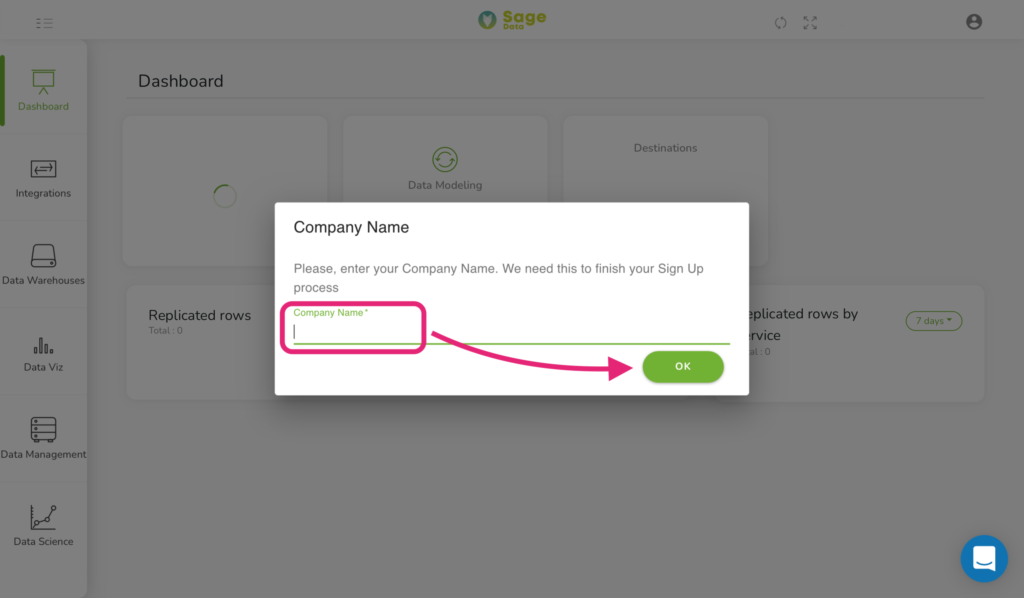Congratulations on your decision to join Sage Data! Should you need any help, we are here for you on every step of your journey.
First things first, let’s set up your account in Sage Data. To do that, go to the HomePage | SageData | Data Analytics website and click on TRY IT TODAY button.
After the Login window appears, press the Register button.
Then you’ll see the Create Account window. Fill in your e-mail and create a password (please note it should contain a mixture of both uppercase and lowercase letters, and numbers). Click on the checkbox to pass the robot test. After that, press the Sign up button.
Next, you’ll see the Confirmation code pop-up. Check your e-mail to find the code, then just enter the code into the corresponding field. Great job, your account with SageData is registered!
After a few seconds you’ll be redirected to the Login window again. To log in, enter your e-mail, your password and press green LOGIN button.
After you complete your first login, the Company Name pop-up will show up. Enter your company’s name in the field below and press green OK button. Now you can start working in your personal SageData space, integrating different platforms and taking full advantage of top data analytics tool!