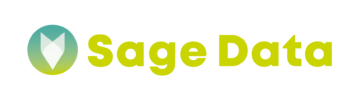You’ve forgotten the password to your Sage Data account? No problem, you can restore it using the e-mail linked to your account. Open the Login page at Business Intelligence Platform – Sagedata and click on the Forgot your password? Button at the bottom left.
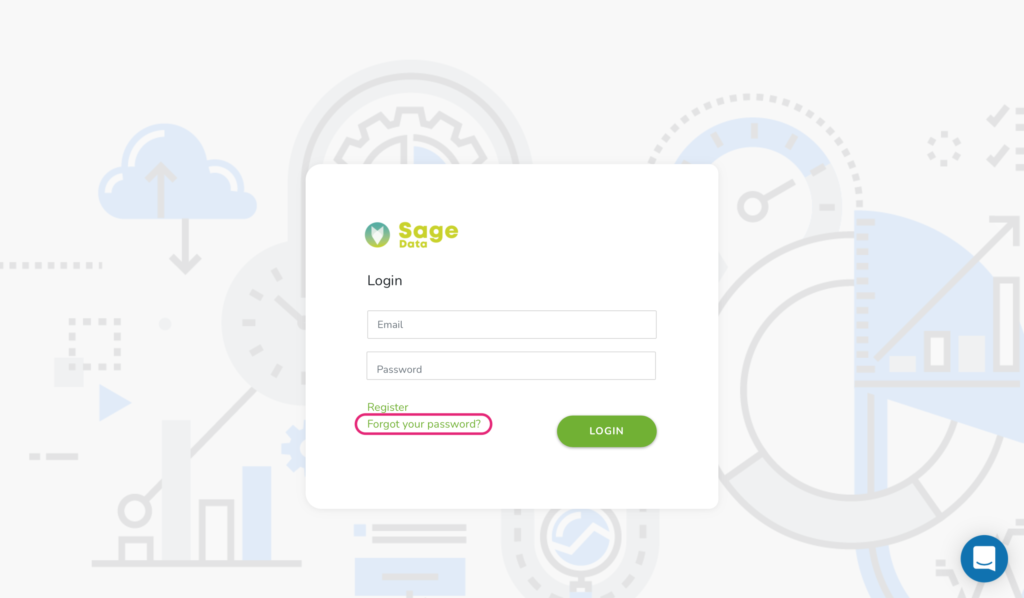
The Forgotten password pop-up will show up. Fill in the Email field with e-mail your account is linked to, and then press on the Reset password button right below.
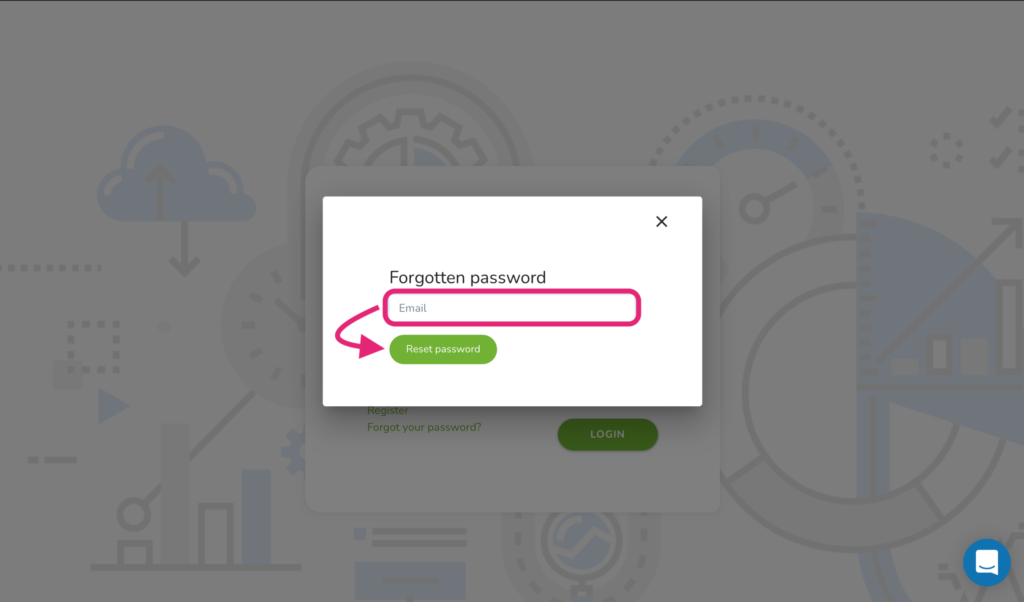
Next, you’ll see the Please check your email for code pop-up. Check the inbox for the verification code, then copy and paste it in the Code field. If the verification email is missing, please check other folders (i.e. social, promotions and spam) to find it there.
After you enter the code to corresponding field, fill in new password below and repeat it once again. Press green Change password button below to finish the process.
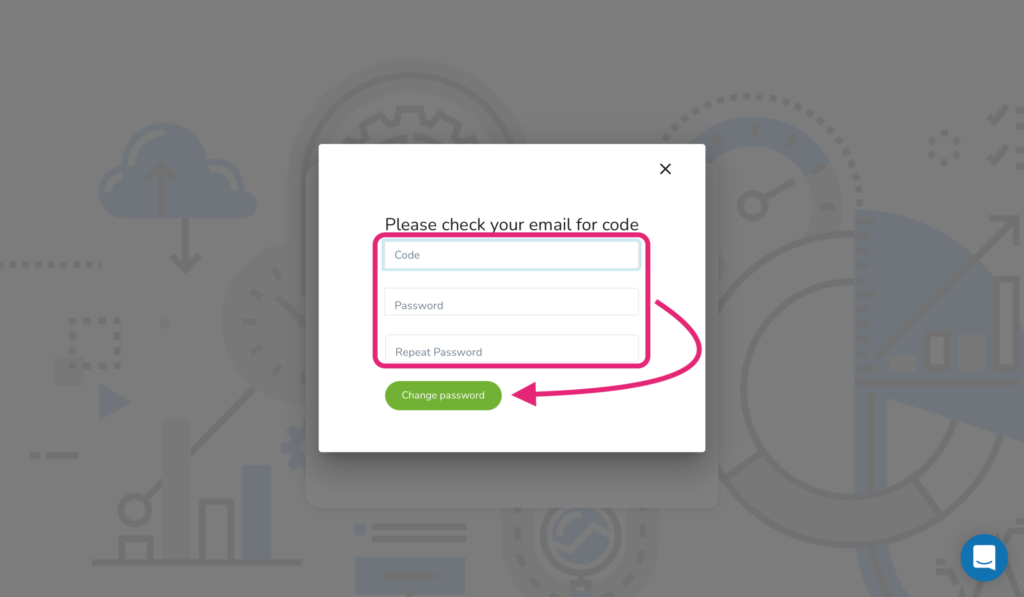
Once you’re finished, the Login window will appear again. Enter your e-mail and a new password and you’re ready to go!